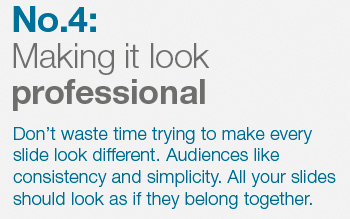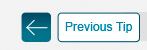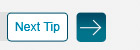Consistency throughout a PowerPoint presentation is VERY important for a professional-looking presentation.
Fonts, background designs, formatting and animations should all remain consistent.
Check your use of upper and lower-case type, font size and the positioning of headings or logos that appear on every slide.
Creating a PowerPoint Template makes it easier to keep your slides consistent.
HOW TO CREATE A PPT TEMPLATE.
Remember that ANY ELEMENT placed into this master template will appear on your slides, so only elements that you would like on ALL slides should be placed here!
You can create a master template for both body slides and title slides.
Always use a NEW slide once you have made the template to ensure consistency.
You are also able to add a general slide transition to your templates (that ensures all your slide transitions are the same, unless you choose to change specific ones).
Animating certain objects or text within a presentation can add IMPACT. Builds and reveals are effective ways of keeping the audience from prematurely moving ahead of your presentation. However donít use too many on each chart because this will make the presentation harder to deliver on the day.
Fonts, background designs, formatting and animations should all remain consistent.
Check your use of upper and lower-case type, font size and the positioning of headings or logos that appear on every slide.
Creating a PowerPoint Template makes it easier to keep your slides consistent.
HOW TO CREATE A PPT TEMPLATE.
- Set format to on-screen show (4:3) or (16:9)
- View the master slide
- The overall design of this slide will be used as the basis for all new slides created within your presentation, e.g. any background image inserted into this slide will appear on all new slides that are created
- Insert the background design you would like your presentation to have
- Choose the fonts you would like to use and ensure that titles and body text are a suitable size
- Change bullets, colours and add logos and graphics
Remember that ANY ELEMENT placed into this master template will appear on your slides, so only elements that you would like on ALL slides should be placed here!
You can create a master template for both body slides and title slides.
Always use a NEW slide once you have made the template to ensure consistency.
You are also able to add a general slide transition to your templates (that ensures all your slide transitions are the same, unless you choose to change specific ones).
Animating certain objects or text within a presentation can add IMPACT. Builds and reveals are effective ways of keeping the audience from prematurely moving ahead of your presentation. However donít use too many on each chart because this will make the presentation harder to deliver on the day.